Documentation
About
The Netvisor Pipedrive Connector (later, Connector or integration) creates invoices from Pipedrive deals and forwards them to the Netvisor accounting software. To achieve this, the application makes use of Netvisor and Pipedrive APIs as well as Pipedrive's app actions functionality.
For more information regarding the installation and how to set up the integration, please see the sections on requirements and installation. The sections on usage describes how to use the integration once it has been set up.
Requirements
Firstly, registration to the Connector is required to use the integration. Please sign up here. Secondly, active subscriptions to both Pipedrive CRM and Netvisor accounting software are needed. Pipedrive marketplace applications are included in all Pipedrive's subscription types. With regard to Netvisor however, Professional or Premium service package is needed. To find out more, please see Pipedrive and Netvisor documentations.
Lastly, the use of this Connector requires a paid Connector subscription (from 50€/mo.). To purchase a subscription go to SaaShop Marketplace or contact asiakaspalvelu@ohjelmistoja.fi.
Installation
Registration
Firstly, the use of Netvisor Pipedrive Connector requires user registration. You can register either by selecting 'Sign up' from the top menu or you can access the registration form through this link. In the case you already have an account, you can login by clicking here. If you have lost your password, you can reset it by selecting this link.
Connecting Pipedrive
Go to Integrations page from the navigation bar. You should see the following 'Call-to-action': Click as instructed.
Please be advised that your Pipedrive user needs to have admin level access rights to connect Pipedrive with the Connector app.
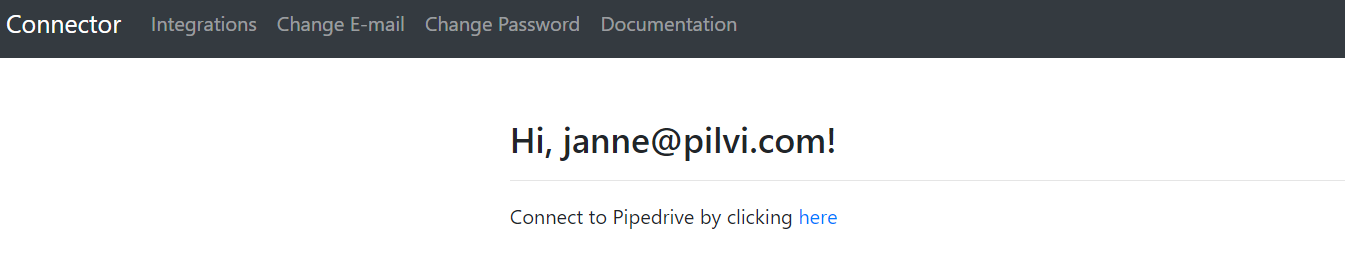
The Pipedrive interface will now ask the user to confirm and grant the integration permissions to the Pipedrive resources that are needed for the application to function properly.
Click 'Allow and Install'. The application is now installed within your Pipedrive account.
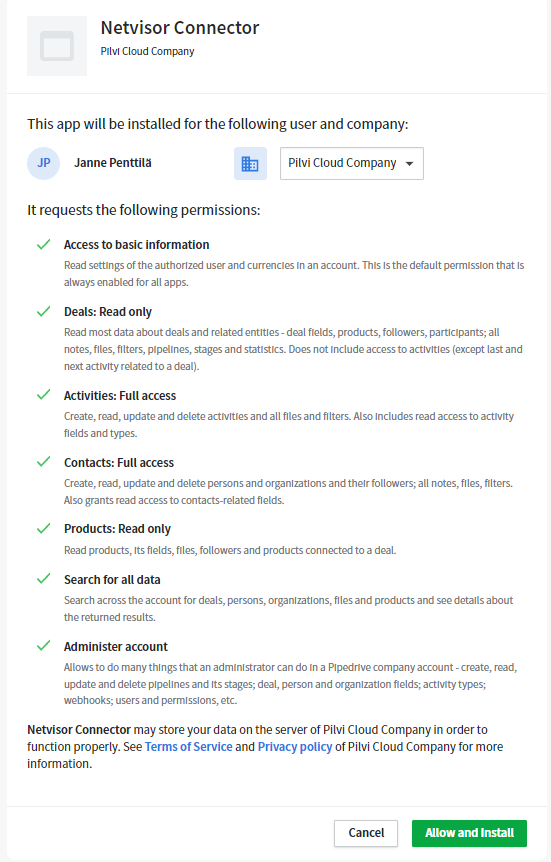
Netvisor API settings
After you have completed the connection with Pipedrive successfully, a setup screen will open under 'Integrations'.
Here click Update settings. The user needs to fill out the required details, Business ID (Y-tunnus) as well as identifiers Netvisor ID and Netvisor Key, generated in the Netvisor service, to finish the integration setup. User needs to grant access rights for the application to the Netvisor API as well.
(Integration settings and configurations can be changed later by selecting ‘Integrations’ from the navigation bar, and then choosing update.)
Once correct details and identifiers are filled in, the installation is complete. Please see the section on usage for information regarding how to use the integration.
Guidance on how to generate the API indentifiers can be found here. Netvisor's instruction on how to give rights to the interface resources can be found through this link.
This integration needs access rights to the following Netvisor resources:
- Retrieval of customer list from Netvisor (customerlist.nv)
- Retrieval of customer details from Netvisor (getcustomer.nv)
- Customer details import to Netvisor (customer.nv)
- Import of sales invoice, credit note or order to Netvisor (salesinvoice.nv)
- Retrieval of sales invoice and credit note from Netvisor (getsalesinvoice.nv)
- Import of product data to Netvisor (product.nv)
- Product groups (getproductgroups.nv)
Pipedrive
Creating an invoice
In Deal view, start creating an invoice by clicking the menu with three dots in the top right corner of the interface and then by selecting the option 'Send invoice'.
Products
In order to successfully process the invoice, the deal needs to have products attached to it. Furthermore, the Netvisor service also requires that those products have unique identifiers.
The Pipedrive's Product Code field is used as the identifier and should correspond to the Netvisor's product code field. If no matching product code is found from the Netvisor, the integration will ask the user, if one should be created (see integration features).
The Product Codes can be added in Pipedrive by editing an existing product, or by filling the Product Code field when creating a new product.
Customers
When installed, the integration generates two custom fields to organization details in Pipedrive. One field is created for Business ID and another for Netvisor customer code. The latter is used for matching customers in Netvisor with the Pipedrive's contact details. This occurs when the value in the Pipedrive's Netvisor customer code field equals to the customer code in the Netvisor service. Invoices can only be generated for Netvisor customers when customer codes between Netvisor and Pipedrive match.
In cases where the integration fails to establish such match, user has an option to generate a new customer record to Netvisor with the help of the integration, or to match an existing Netvisor customer record with Pipedrive's contact organization (see integration features ). If a Business ID has been given to the organization in Pipedrive and a matching Business ID is found from Netvisor, the integration will first suggest if the user wishes to match the customer / organization with that Netvisor customer record. Alternatively, user can do the matching by selecting the correct customer from a list of Netvisor customer records.
When no customer code exists in the Netvisor service and one has been given in Pipedrive, the integration will update the customer record in Netvisor with the given code before dispatching the invoice. If the customer code exists in Netvisor, but not in Pipedrive, the code is transferred from Netvisor to Pipedrive. If the code field has been left empty in both services, a value for the customer code is generated automatically. This is done by prefixing the Pipedrive ID with letters PD (e.g. PD-123) and saving it as customer code to both services. If the customer code is used in both services, but they do not match and the user wishes to connect these records, the integration will overwrite the Netvisor customer code field in Pipedrive with the code from Netvisor.
Activity
Integration adds an activity to the Deal Notes, when the invoice has been successfully forwarded to Netvisor. The activity will be marked as done. Activity type is Invoice and the activity's header will include the Netvisor invoice number. Activity note will consist of the invoice's reference number.
Integration features
Please note that the application can process only one invoice at a time. To avoid sending wrong details to the Netvisor service, refrain from opening the application in multiple tabs at the same time, instead either submit the details, exit the application interface by pressing cancel or close other other open tabs when processing an invoice.
Invoice view
Selecting the app action Send invoice will forward the user to an invoice pre-view, where the date, value date and net days of the invoice can be set and the information in it verified. By selecting Submit, the integration will forward the invoice to Netvisor. If Cancel is clicked, user will be forwarded back to Pipedrive and no invoice will be sent onwards.
Matching customer records with contacts
When sending an invoice to a customer that has no Netvisor customer code in Pipedrive or if the Netvisor customer code field fails to match with the Netvisor's actual records, the integration informs the user about it. Depending on whether a matching Business ID is found, the integration forwards the user to a view where the user can directly match the Pipedrive contact with a Netvisor customer record or it shows a list of existing Netvisor customer records.
Connecting Netvisor customer record with the organization in Pipedrive can be done by clicking the Match records button or by choosing Select from the customer records list. User can alternatively choose to create a new customer record by pressing the Create new customer button.
Create new customer
The organisation details in Pipedrive (Name, Address and Business ID) are used for creating a new customer record that the invoice is assigned to. (NB. An invoice will not be sent forward without an Address).
Selecting Create new customer button, a pre-view with the customer details opens. Invoicing details can be added and the language of the invoice can be chosen here.
The Netvisor customer code field cannot be left empty as it is used in matching the Netvisor's customer records with Pipedrive's contacts. See the section on Pipedrive for more details on matching customer records with the Connector.
Create new product
In the case that the generated invoice includes product codes that are not included in the Netvisor product listing, user is forwarded to a view where a new product record to the Netvisor service can be added.
The details of the product can be edited in Pipedrive. However if the product data does not include a product group, it can be added in this view.
If the invoice includes products that do not have a product group, the invoice will not be sent forward.
Import Netvisor invoices as Pipedrive deals (requires an alternative configuration)
(NB. To use the import invoices from Netvisor to Pipedrive, Connector default feature that sends invoices via Pipedrive will have to be switched off).
Sales invoices that are created to Netvisor e-accounting are imported to Pipedrive as deals.
With this configuration, the Connector will search in intervals new invoices from Netvisor and import these as deals to Pipedrive. The Connector will search for products in Pipedrive and match these for the invoice rows that are included in Netvisor invoices.
The Deal products will include imported product details from the invoice rows. The following product details will be imported: item_price, quantity, comments (product name), tax percentage.
If necessary, the Connector will automatically create a new product to Pipedrive to match it with an invoice row.
If necessary, the Connector will automatically create a new customer to Pipedrive to match it with the Netvisor customer record. Matching customers in Pipedrive is done based on Business ID (Y-tunnus) or customer code in Netvisor.
Support
Below you can find links to relevant resources.
Support in issues related to the integration are provided by Pilvi Cloud Company.
In ordering the Connector and in billing related matters customer service is provided by SaaShop Oy.